This article discusses how to install VMWare Player on your Windows 7 based computers in order to setup a practice environment. At the time of writing this article, VMWare Player 4.0 is a free product for personal and non-commercial use. It supersedes VMWare Server 3.X product that was available for free in the past. Frequently asked question about VMWare Player can be found here. Installation instructions are provided below:
- Go to the following link and select “Download”. You will need to create an account with VMWare.
URL: http://downloads.vmware.com/d/info/desktop_end_user_computing/vmware_player/4_0
Alternatively, you can download it from FileHippo.
URL: http://www.filehippo.com/download_vmware_player/download/d39ae9f39b26bf68e9bf908ca9421529/ - After download is complete, double click on the setup file (e.g., VMware-player-4.0.2-591240.exe). Hit Next.
- Verify the installation location and select “Next”. In the next screen, select “Check for product updates on startup” if you want to be notified about updates. Select “Next”.
- If you want to help VMWare to improve VMWare Player, select the checkbox. Otherwise select “Next”. In the next screen, choose an option to install shortcut on the desktop and/or in the Start Menu. Select “Next”.
- Select “Continue” on the next screen to start the installation. This setup will take sometime and will ask you to reboot your computer.
- After the system restart, go to your start menu, right click on Vmware –> VMWare Player and select Properties.
- Select the “Compatibility” and check “Run the program as administrator”. This is required otherwise you may get access denied errors while creating or opening the machine.
- Select “VMware –> Vmware Player” in the start menu. Accept the license agreement. You will see the home screen of VMware player. Here you can either create a new VM or open an existing VM.
- When opening an existing VM, you may get a message to update VMWare Tools. Update the tools in order to interact with VM including copy, paste, and screenshot functions.







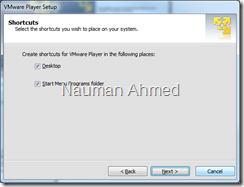







No comments:
Post a Comment