In order to create document sets in a SharePoint 2013 document library, follow these instructions:
- Go to document library settings.
- Select “Advanced Settings” option from the General Settings section and select “Yes” for “Allow management of Content Types”. Select “OK” to apply the changes.
- Next we will need to add the document set content type. Select “Add from existing site content types” in the “Content Types” section.
- The “Add Content Type” form will be displayed. Set “Document Set Content Types” from “Select site content types from” dropdown and select “Add”. Select “OK” to add the content type.
- Now that the document set content type has been added, we can go back to our document library. From the ribbon, select “Files –> New Document –> Document Set”.
In the “New Document Set” form, specify the required information and select “Save”.
Once the new document set is created, you will be redirected to the document set welcome page.
- SharePoint 2013 also allows you to specify default documents for document set. For this purpose, you can create a custom content type based on “Document Set Content Types”. Edit the document set setting and specify default content for e.g.; template files.


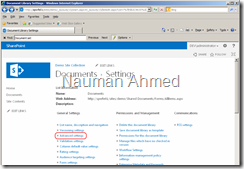


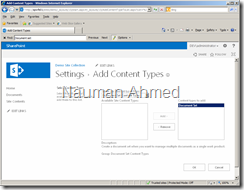

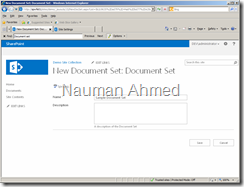




No comments:
Post a Comment